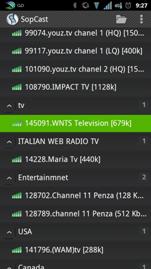Open your settings panel
![]()
| In order to install SopCast on your Android Device, you first have to make sure that your phone will allow the installation of programs from unknown sources. You can do this by going to settings. |
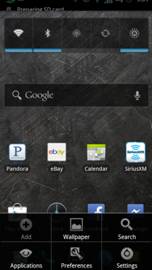

Under settings, you will find Applications
![]()
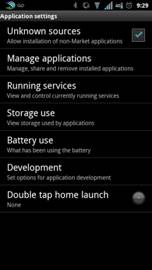
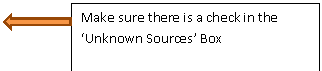
Click on the Android and Sopcast icon. Open up your mobile browser and go to
www.sopcast.com![]()

![]()
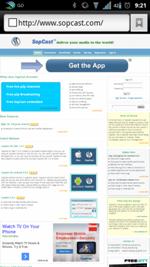
Your android device will then ask you how you would like
to install the file. Click on package installer The file will then download and once complete, Click on
the sopcast.apk file in the system tray.
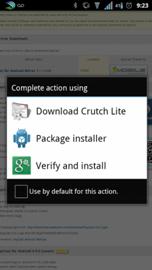
![]()
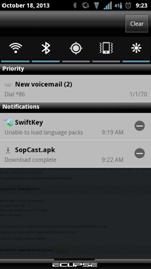
Android will then ask you if you would like to install
the application. Simply click install![]()
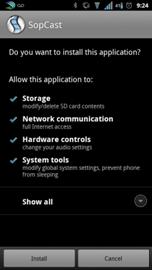
Sopcast will then begin the install process
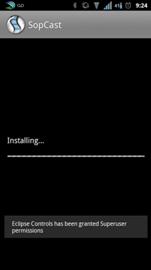
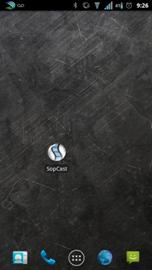
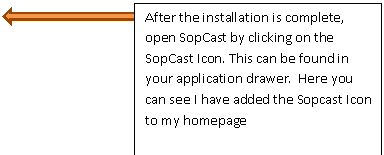
The application
will load and pompt you to sign in. Click on ‘Sign in as anonymous’ ![]()
![]()
Then click ‘Sign In’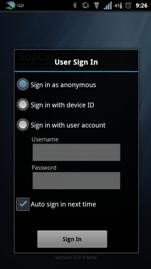
Choose the Default server
![]()
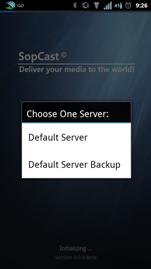
This will then bring up the Streaming channel listing. Scroll down until you see WNTS Television and then tap
it and enjoy!
![]()